Installation
Note
Selerity Desktop (Personal) is made available as a portable executable for Windows, Mac and Linux. No installation is required per-se, but certain steps are required in order to run the application.
1. Download Selerity Desktop (Personal)
Selerity Desktop (Personal) is available at no cost from Selerity. To request a download link, please log a request on the Selerity Support site and advise if you are using Windows, a Mac or Linux. The file you download should be saved to a directory you can easily navigate to from the command line. You may wish to create a new directory to save it to.
Windows
The file download for Windows users is desktop_personal.exe. If you accidentally "open" this file when you download it (or double click it in Explorer) you may get a Windows Defender warning. This is because the application is meant to be used from the Command Prompt.
Mac
The file download for Mac users is desktop_personal_darwin. By default this file will download to ~/Downloads. Open Terminal and run the following commands, updating ~/Downloads as necessary if you saved the file to a different location:
cd ~/Downloads
chmod 755 desktop_personal_darwin
xattr -dr com.apple.quarantine desktop_personal_darwin
Linux
The file download for Linux users is desktop_personal_linux. Open a terminal and run the following commands, updating ~/Downloads as necessary to reflect where you saved the file to:
2. Download your SAS License and Certificate files
These files can be found at my.sas.com
- Log into my.sas.com
- Navigate to
My Orders - Expand your Order
- Click the
Download Certificateslink and save that file to the same directory as the Selerity Desktop (Personal) application. - Click the
Download License Onlylink and save that file to the same directory as the Selerity Desktop (Personal) application.
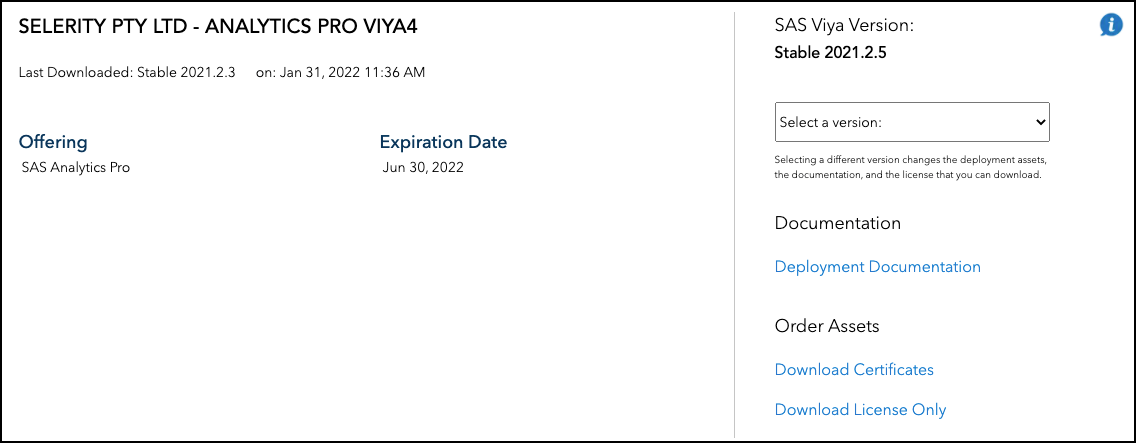
3. Conclusion
At this point the "installation" is complete. Using the application will involve opening a command prompt/terminal and then running Selerity Desktop (Personal) with the appropriate command line arguments.